Integrate Smart Devices with Alexa or Google Home
In today’s fast-paced world, smart home technology is transforming the way we live. From adjusting your thermostat to turning off the lights, integrating smart home devices with voice assistants like Amazon Alexa or Google Home can simplify your daily routines and enhance your home automation experience. The Lumive App provides an intuitive platform to manage these smart devices seamlessly. This guide will walk you through the process of connecting your smart home devices to Alexa and Google Home using the Lumive App.
Why Integrate Smart Devices with Alexa or Google Home?
Imagine walking into your home after a long day at work and simply saying, “Alexa, turn on the living room lights,” or “Hey Google, play my favorite playlist.” With the integration of smart home devices and voice assistants, you can control your home environment with simple voice commands, offering unparalleled convenience and efficiency. This seamless interaction not only makes your life easier but also brings a touch of futuristic magic to your everyday routines.
Integrating Smart Home Devices with Alexa
Integrating your smart home devices with Amazon Alexa using the Lumive App is a straightforward process. Let’s break it down step-by-step:
1. Set Up Your Smart Home Devices
First things first, you need to make sure your smart home devices are up and running. Using the Lumive App, follow the in-app instructions to add and configure your devices. This might include connecting smart bulbs, thermostats, security cameras, and other gadgets to your home network.
2. Install the Alexa App
Next, you’ll need the Alexa app. If you don’t already have it, download and install it from the App Store (iOS) or Google Play Store (Android). The app will be your command center for integrating and managing your devices.
3. Create Accounts
Sign in to both the Lumive App and the Alexa app with your respective accounts. If you don’t have an account yet, you’ll need to create one. This ensures that all your devices and preferences are synced and ready for integration.
4. Link Lumive to Alexa
Now it’s time to link the Lumive App to Alexa. Open the Alexa app, tap on the menu (three horizontal lines) in the upper left corner, and select “Skills & Games.” Tap on the magnifying glass icon and search for “Lumive.” Select the relevant skill and tap “Enable.” You’ll be prompted to log in with your Lumive App credentials. Follow the instructions to link your account.
5. Discover Devices
Once the Lumive skill is linked, Alexa will automatically start searching for compatible devices. You can also manually trigger this by saying, “Alexa, discover devices,” or by going to the “Devices” section in the Alexa app and tapping “Discover.”
6. Control Devices
Your smart home devices should now appear in the “Devices” section of the Alexa app. You can start using voice commands such as, “Alexa, turn on the living room light,” or “Alexa, set the thermostat to 72 degrees.” It’s that simple!
Integrating Smart Home Devices with Google Home
Integrating your smart home devices with Google Home using the Lumive App is just as easy. Here’s how you do it:
1. Set Up Your Smart Home Devices
Ensure your smart home devices are connected to the Lumive App. Follow the in-app instructions to add and configure your devices, making sure they’re all linked up and functioning properly.
2. Install the Google Home App
If you don’t have it yet, download and install the Google Home app from the App Store (iOS) or Google Play Store (Android). The app will serve as your hub for managing and controlling your smart devices.
3. Create Accounts
Sign in to both the Lumive App and the Google Home app with your respective accounts. If you need to create an account, go ahead and do so. This will synchronize your devices and preferences, setting the stage for a smooth integration.
4. Link Lumive to Google Home
Open the Google Home app and tap on the “+” icon in the upper left corner to add a device. Select “Set up device” and then choose “Works with Google.” Search for “Lumive” in the list of compatible services and select it. Log in with your Lumive App credentials and follow the instructions to link your account.
5. Discover Devices
Google Home will automatically start searching for compatible devices. Your smart home devices should now appear in the “Home” section of the Google Home app. If needed, you can manually trigger this process by going to the app’s settings.
6. Control Devices
With everything set up, you can now use voice commands to control your smart home devices. Try saying, “Hey Google, turn on the kitchen lights,” or “Hey Google, set the thermostat to 70 degrees.” Enjoy the seamless control!
Troubleshooting Tips
As with any technology, you might run into a few hiccups along the way. Here are some troubleshooting tips to help you out:
- Ensure Network Connectivity: Make sure both your Alexa/Google Home devices and smart home devices are on the same Wi-Fi network. A stable internet connection is crucial for seamless operation.
- Check Device Compatibility: Verify that your smart home devices are compatible with Alexa and Google Home. While most devices should work, it’s always good to double-check.
- Update Firmware: Ensure all devices and apps are updated to the latest firmware and software versions. Sometimes, an update can fix bugs and improve compatibility.
- Account Region: Ensure that your Lumive, Alexa, and Google Home accounts are set to the same region to avoid integration issues. This can often be overlooked but is essential for proper functioning.
Integrating smart home devices with Alexa and Google Home using the Lumive App(available on App Store and Google Play) offers a convenient and efficient way to manage your home environment. By following the steps outlined above, you can easily control your smart home devices with simple voice commands, making your life more comfortable and connected. Imagine the ease of adjusting your home settings without lifting a finger, whether you’re preparing dinner, relaxing on the couch, or getting ready for bed. Embrace the future of home automation with the Lumive App and your preferred voice assistant today!